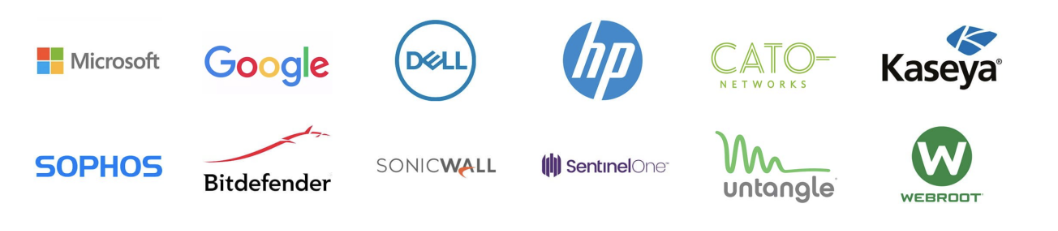How to set up an email address in Microsoft Outlook in 3 simple steps.
Here at Atulit, we Provide Microsoft 365 licensing and support for our managed clients. If you’re interested in IT support, please see the dropdown menus for a broad range of our specialist business IT services. If you’re looking for assistance in how to set up an email address in Outlook, please see the steps below.
1.Verify the login credentials are correct.
The first step is to verify the login credentials you have been set are working correctly. To do this, navigate to portal.office.com.
You will see the below screen. Enter the username and password which has been sent over to you and verify that you are able to log into the account. If you are unable to access the account, please let us know ([email protected] / 01483 608388).
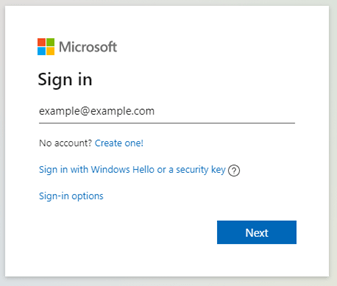
<img=”https://atulitsolutions.co.in/wp-content/uploads/2022/05/outlook1.png”>
2. Install the Outlook Application
If you already have the Outlook application on your machine, you can skip this step.
To Install Outlook, along with all the other Office applications please navigate back to portal.office.com as you did in the first step. From here, click on the “Install Office” button and select “Office 365 apps”.
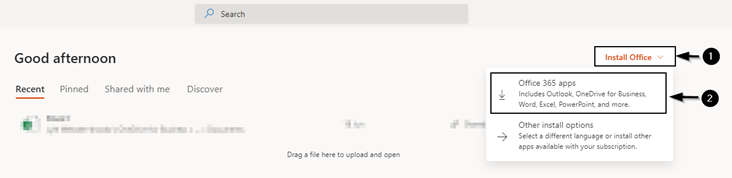
<img=”https://atulitsolutions.co.in/wp-content/uploads/2022/05/outlook2.png”>
This will now download the file “OfficeSetup.exe”. You can run this file by clicking the dropdown arrow and selecting the “Open” option shown below.
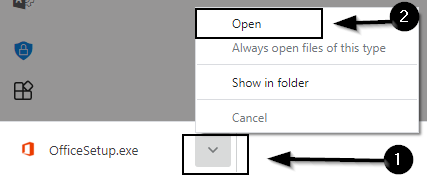
<img=”https://atulitsolutions.co.in/wp-content/uploads/2022/05/outlook3.png”>
Alternatively, you can find this file within your “Downloads” folder. Right click this file and select “Open”.
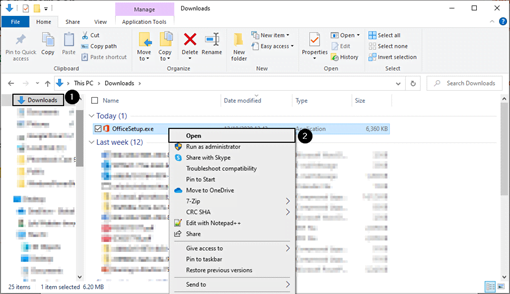
<img=”https://atulitsolutions.co.in/wp-content/uploads/2022/05/outlook4-1.png”>
You will now see the below window. Please wait for this to finish installing Office. Once this is done, you will be able to access Outlook from your machine.
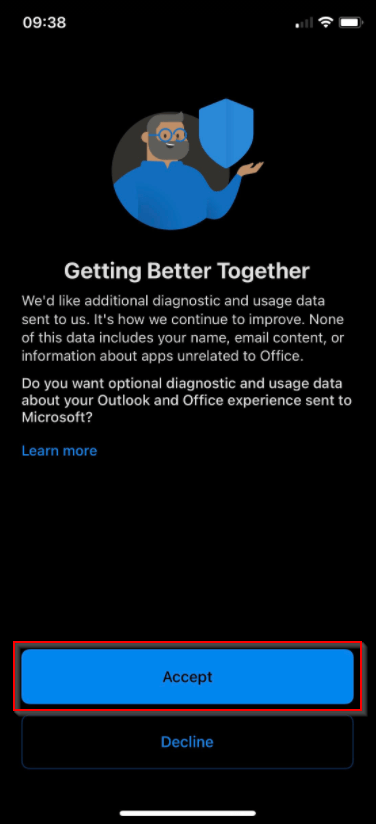
<img=”https://atulitsolutions.co.in/wp-content/uploads/2022/05/outlook5-1.png”>
3. Configuring Outlook with your new Email
If you already have a mailbox setup within Outlook and are looking to add an additional mailbox, please skip this step.
Open Outlook and you will be presented with the screen below. Simply enter your credentials which have previously been sent over to you and Outlook will begin setting up the mailbox for you.
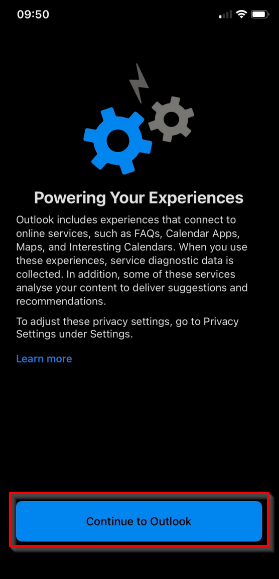
<img=”https://atulitsolutions.co.in/wp-content/uploads/2022/05/outlook6-1.png”>
Add a second Email address to Outlook.
If you already have Outlook set up but would like access to more than one mailbox, you can do this by adding a second account.
Open Outlook and select the “File” tab.

<img=”https://atulitsolutions.co.in/wp-content/uploads/2022/05/outlook7-1.png”>
You will now see the “Account Information” page. Click on “Add Account”.

<img=”https://atulitsolutions.co.in/wp-content/uploads/2022/05/outlook8-1.png”>
Outlook will now ask you to sign into the mailbox. Please enter the credentials previously sent over to you. Once you have done this, you will be able to see the second mailbox in Outlook.
(Please note that it can take up to an hour for Outlook to download any emails which have previously been sent to this mailbox).
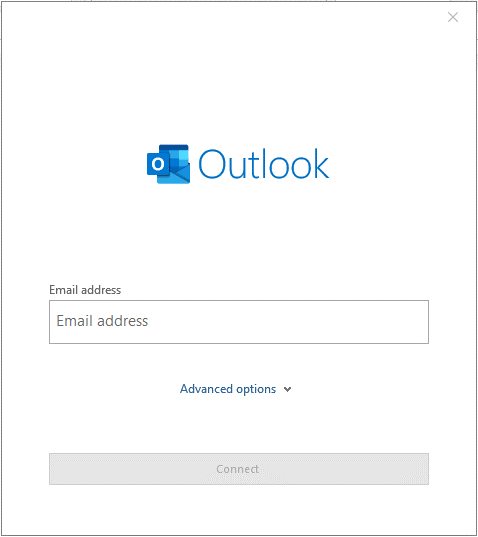
<img=”https://atulitsolutions.co.in/wp-content/uploads/2020/10/outlook9.png”><img=”https://atulitsolutions.co.in/wp-content/uploads/2022/05/outlook9-1.png”>
There you have it – that’s how to set up an email address in Outlook! For further assistance, please see the FAQ section below or get in touch with our friendly and experienced team of IT professionals.
Frequently Asked Questions about Outlook email setup
WHY CAN’T OUTLOOK DETECT MY SETTINGS AUTOMATICALLY WHEN I SIGN IN?
When you are prompted to enter your email address, select the box saying, “Let me set up my account manually” and then select “Exchange” if you are using Microsoft Office. Follow the on-screen prompts and your account should be set up successfully.
WHY WON’T OUTLOOK OPEN?
Press the Windows key + R simultaneously to bring up the “Run” box. In here, type “Outlook.exe /safe”. This will bring up the Profile window. Now press the “Options” button and select “New…” the profile can be named whatever you like. Be sure to select the “Set as default profile” checkbox and hit “OK”. (Note: You may need to sign back into your email account).
I HAVE SIGNED INTO MY EMAIL ACCOUNT BUT CANNOT SEE PREVIOUS EMAILS SENT TO THIS ADDRESS?
This is most likely a propagation issue. When you sign into your account, Outlook must download all previous emails. This can take around 2 hours to complete.
HOW DO I ADD A SHARED MAILBOX TO OUTLOOK?
Please send a support ticket to [email protected] and we can grant you delegated access to the mailbox. Once we have done this, it will automatically appear within your Outlook application.
OUTLOOK IS RUNNING IN “OFFLINE MODE” AND I CANNOT SEND OR RECEIVE EMAILS?
Navigate to the Send / Receive tab and select “Work offline”. Outlook may prompt you to input your account password.
HOW DO I DISABLE “FOCUSED INBOX”?
Navigate to the “View” tab and select the “Show Focused Inbox” button to enable/disable this.
HOW DO I ADD A SIGNATURE TO MY EMAIL?
Press the “New Email” button and navigate to the “Insert” tab of the window which appears. From here, select Signature > Signatures… From here, you can select which signature you would like to use or select “New” to create a new email signature.